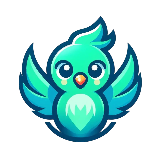
Interactive Podcast Audio Integration Tool
- or -
Post a project like this$150
- Posted:
- Proposals: 5
- Remote
- #4385049
- Expired
Description
Experience Level: Entry
Objective
Build a standalone Windows script that:
Plays a pre-recorded audio file into NotebookML’s mic input (using VB-Cable)
Records the browser output (Chromium) for 60 seconds and saves it as a .wav file
Tech Requirements
OS: Windows 10 or 11
Language: Python (preferred) or JavaScript (Node.js)
Tools:
VB-Cable (A+B) for audio routing
FFmpeg for recording audio
(Optional) Playwright to simulate “Join” click in NotebookML
Functionality
Step 1 – Audio Injection
Play a specified .wav file (e.g., question.wav) into the Chromium browser’s microphone input via VB-Cable
The browser should already be open at https://notebooklm.google.com/ in Interactive Mode
Ideally, wait 5 seconds before playback to allow time for the host's welcome message and for the podcast to enter listening mode
Step 2 – Audio Recording
Start recording output from Chromium’s speaker output via VB-Cable
Save a .wav file (e.g., response_2025-05-30T12-00-00.wav)
Duration: 60 seconds (should be configurable in the script)
Step 3 – Output
Save the .wav file to the ./recordings/ folder
Print status to console only:
Injecting audio...
Recording answer...
Saved response to recordings/response_.wav
Configuration (can be hardcoded)
Input audio file path
Output WAV file location
Recording duration (default: 60s)
Device names for VB-Cable input/output (optional to expose)
Deliverables
A working Python or JavaScript script file (inject_and_record.py or .js)
README with setup instructions and list of dependencies
All source code in editable form, tested on Windows 10 or 11 using VB-Cable and Chromium
Build a standalone Windows script that:
Plays a pre-recorded audio file into NotebookML’s mic input (using VB-Cable)
Records the browser output (Chromium) for 60 seconds and saves it as a .wav file
Tech Requirements
OS: Windows 10 or 11
Language: Python (preferred) or JavaScript (Node.js)
Tools:
VB-Cable (A+B) for audio routing
FFmpeg for recording audio
(Optional) Playwright to simulate “Join” click in NotebookML
Functionality
Step 1 – Audio Injection
Play a specified .wav file (e.g., question.wav) into the Chromium browser’s microphone input via VB-Cable
The browser should already be open at https://notebooklm.google.com/ in Interactive Mode
Ideally, wait 5 seconds before playback to allow time for the host's welcome message and for the podcast to enter listening mode
Step 2 – Audio Recording
Start recording output from Chromium’s speaker output via VB-Cable
Save a .wav file (e.g., response_2025-05-30T12-00-00.wav)
Duration: 60 seconds (should be configurable in the script)
Step 3 – Output
Save the .wav file to the ./recordings/ folder
Print status to console only:
Injecting audio...
Recording answer...
Saved response to recordings/response_.wav
Configuration (can be hardcoded)
Input audio file path
Output WAV file location
Recording duration (default: 60s)
Device names for VB-Cable input/output (optional to expose)
Deliverables
A working Python or JavaScript script file (inject_and_record.py or .js)
README with setup instructions and list of dependencies
All source code in editable form, tested on Windows 10 or 11 using VB-Cable and Chromium
Morten S.
0% (0)Projects Completed
-
Freelancers worked with
-
Projects awarded
0%
Last project
18 Oct 2025
Denmark
New Proposal
Login to your account and send a proposal now to get this project.
Log inClarification Board Ask a Question
-
There are no clarification messages.
We collect cookies to enable the proper functioning and security of our website, and to enhance your experience. By clicking on 'Accept All Cookies', you consent to the use of these cookies. You can change your 'Cookies Settings' at any time. For more information, please read ourCookie Policy
Cookie Settings
Accept All Cookies



