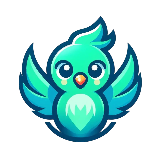
Xcode Project- Swift 5 - Add Tableview/Data Pulled From Plist
- or -
Post a project like this1986
$100
- Posted:
- Proposals: 7
- Remote
- #2786520
- Awarded
WordPress Expert✮Shopify Expert✮Graphic Designer✮AutoCAD 2D & 3D✮CV Writer & Designer✮Fullstack developer

2508610363657319476201842329380643537130672336700




 + 2 others have already sent a proposal.
+ 2 others have already sent a proposal. Description
Experience Level: Entry
Please see the project attached.
I need a tableview added to an existing project that pulls from a Plist to create categories for the vocabulary. The user will then push from one of the categories to the ViewController which has the "flashcard" functionality. The card will reflect the term/definition from the corresponding category in the plist. The user will go to the next card (current index +1 I think).
Here is a detailed list of what is needed:
1. Add tableview (I dropped one in MainStoryBoard) which pulls data from the Plist.
2. Modify the plist in the project- cVocab.plist to create categories- Category title/subtitle to reflect in tableview and (2) strings for the term and definition once the detailed view appears. I need to create as many categories and term/definitions as I want. I am guessing the plist should look like this:
Root
Dictionary- Category Title 1/subtitle 1
String- Term A
String- Definition A
String- Term B
String- Definition B
Dictionary- Category Title 2/subtitle 2
String- Term A
String- Definition A
String- Term B
String- Definition B
and so on.....
3. Push from the tableview into ViewController (see project) which has the flashcard functionality, have ViewController label.text = the term/definition from plist. Note, there is already one label in the code, so just add one more. Once the user has gone through all the flashcards in the category, present a quick view that just has a button to return to the tableview (I will modify that view the way I like).
I can imaging this won't be too complex but I will also need a lot more help moving forward and want to find a developer that I can work with and have clear communication.
I need a tableview added to an existing project that pulls from a Plist to create categories for the vocabulary. The user will then push from one of the categories to the ViewController which has the "flashcard" functionality. The card will reflect the term/definition from the corresponding category in the plist. The user will go to the next card (current index +1 I think).
Here is a detailed list of what is needed:
1. Add tableview (I dropped one in MainStoryBoard) which pulls data from the Plist.
2. Modify the plist in the project- cVocab.plist to create categories- Category title/subtitle to reflect in tableview and (2) strings for the term and definition once the detailed view appears. I need to create as many categories and term/definitions as I want. I am guessing the plist should look like this:
Root
Dictionary- Category Title 1/subtitle 1
String- Term A
String- Definition A
String- Term B
String- Definition B
Dictionary- Category Title 2/subtitle 2
String- Term A
String- Definition A
String- Term B
String- Definition B
and so on.....
3. Push from the tableview into ViewController (see project) which has the flashcard functionality, have ViewController label.text = the term/definition from plist. Note, there is already one label in the code, so just add one more. Once the user has gone through all the flashcards in the category, present a quick view that just has a button to return to the tableview (I will modify that view the way I like).
I can imaging this won't be too complex but I will also need a lot more help moving forward and want to find a developer that I can work with and have clear communication.
Bradley D.
100% (14)Projects Completed
6
Freelancers worked with
6
Projects awarded
63%
Last project
12 May 2021
United States
New Proposal
Login to your account and send a proposal now to get this project.
Log inClarification Board Ask a Question
-
There are no clarification messages.
We collect cookies to enable the proper functioning and security of our website, and to enhance your experience. By clicking on 'Accept All Cookies', you consent to the use of these cookies. You can change your 'Cookies Settings' at any time. For more information, please read ourCookie Policy
Cookie Settings
Accept All Cookies





