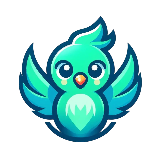
NEED TO SYNCH MY PODIO TO LUSHA WITHIN ZAPIER
- or -
Post a project like this58
€59(approx. $68)
- Posted:
- Proposals: 10
- Remote
- #4406290
- Awarded
CRM & Email Marketing Specialist | HubSpot, GoHighLevel, Mailchimp, Zoho, ActiveCampaign, Klaviyo, Salesforce | Automation, Integration, Segmentation & Deliverability

Zapier & Make.com Automation Expert & CRM Management| LinkedIn outreach and linknedin automation | AI Automation
Turn Repetitive Tasks Into Revenue with Custom AI Automation Make.com, n8n, Zapier expert | CRMs, APIs | Business Automation Specialist

Email Marketing Specialist| KLAVIYO| MailChimp|MailerLite|Brevo| AUTOMATED Sequence/Workflows|ZAPIER SPECIALIST|Wordpress| Shopify

1160739612029524115782021206885512609357390080024017361163163728393267911027




 + 5 others have already sent a proposal.
+ 5 others have already sent a proposal. Description
Experience Level: Entry
To connect Lusha to Podio using Zapier, you'll need to create a Zap (a workflow in Zapier) that triggers when a new contact is added in Lusha and then adds or updates a corresponding contact in Podio. You'll need to authenticate both your Lusha and Podio accounts within Zapier and map the relevant fields to ensure data is transferred correctly.
Here's a step-by-step guide:
1. Set up your Lusha account and API key:
Ensure you have an active Lusha account and a Lusha API key.
If you don't have a Lusha API key, you may need to contact Lusha support to obtain one.
2. Set up your Podio account and workspace:
Ensure you have a Podio account and have set up the relevant workspace, app, and fields to store the contact information.
You may need to create a new app within Podio to hold the Lusha data, if one does not already exist.
3. Create a new Zap in Zapier:
Log in to your Zapier account.
Click "Create Zap" to begin a new workflow.
4. Choose the Lusha trigger:
Search for and select the Lusha app.
Choose the appropriate trigger, such as "New Contact" or "New Prospect," depending on the desired workflow.
Authenticate your Lusha account with your API key.
Test the trigger to ensure it's working correctly.
5. Choose the Podio action:
Search for and select the Podio app.
Choose the action event, such as "Create Contact" or "Update Contact".
Authenticate your Podio account.
Select the Podio organization, workspace, and app where you want to store the Lusha data.
6. Map the fields:
Map the relevant fields from Lusha to the corresponding fields in Podio. For example, map the Lusha contact's first name to the Podio contact's first name field.
You can also map company information and other relevant details from Lusha to Podio.
7. Test and activate the Zap:
Test the Zap to ensure that the data is being transferred correctly between Lusha and Podio.
Once you are satisfied with the setup, activate the Zap to automate the process.
Here's a step-by-step guide:
1. Set up your Lusha account and API key:
Ensure you have an active Lusha account and a Lusha API key.
If you don't have a Lusha API key, you may need to contact Lusha support to obtain one.
2. Set up your Podio account and workspace:
Ensure you have a Podio account and have set up the relevant workspace, app, and fields to store the contact information.
You may need to create a new app within Podio to hold the Lusha data, if one does not already exist.
3. Create a new Zap in Zapier:
Log in to your Zapier account.
Click "Create Zap" to begin a new workflow.
4. Choose the Lusha trigger:
Search for and select the Lusha app.
Choose the appropriate trigger, such as "New Contact" or "New Prospect," depending on the desired workflow.
Authenticate your Lusha account with your API key.
Test the trigger to ensure it's working correctly.
5. Choose the Podio action:
Search for and select the Podio app.
Choose the action event, such as "Create Contact" or "Update Contact".
Authenticate your Podio account.
Select the Podio organization, workspace, and app where you want to store the Lusha data.
6. Map the fields:
Map the relevant fields from Lusha to the corresponding fields in Podio. For example, map the Lusha contact's first name to the Podio contact's first name field.
You can also map company information and other relevant details from Lusha to Podio.
7. Test and activate the Zap:
Test the Zap to ensure that the data is being transferred correctly between Lusha and Podio.
Once you are satisfied with the setup, activate the Zap to automate the process.
Julien S.
100% (1)Projects Completed
2
Freelancers worked with
2
Projects awarded
50%
Last project
19 Aug 2025
United Kingdom
New Proposal
Login to your account and send a proposal now to get this project.
Log inClarification Board Ask a Question
-

Do you have the details to create new Zapier or you already have an account?
1135566
We collect cookies to enable the proper functioning and security of our website, and to enhance your experience. By clicking on 'Accept All Cookies', you consent to the use of these cookies. You can change your 'Cookies Settings' at any time. For more information, please read ourCookie Policy
Cookie Settings
Accept All Cookies








